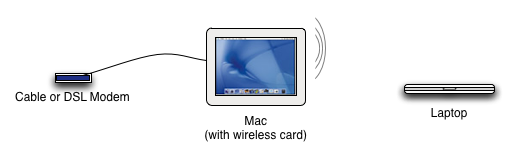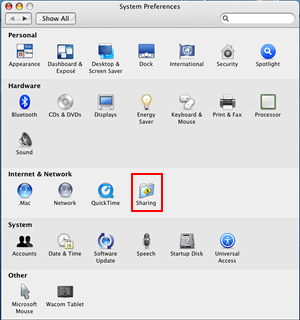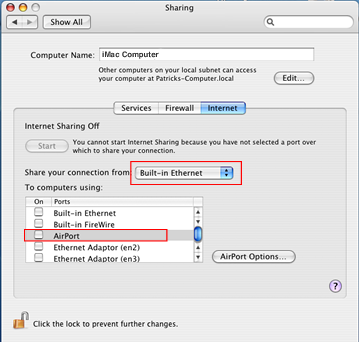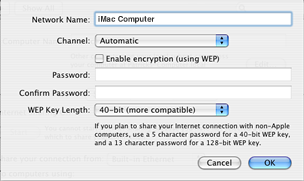This very odd little tutorial repost from macinstruct.com may come in handy so I’m throwing it up here. Thanks to Matt K.and his mother-in-law for getting the ball rolling on this one.
(Incidentally, on a sorta unrelated note, if you have any trouble with a wireless router taking passwords from your mac try entering it with a “$” at the beginning. It’s a weird Mac-Hexidecimal-Conversion thing. Thanks to Makosuke,whoever you are. Shine on you crazy diamond.)
How to Use Your Mac as a Wireless Router
What You Need
– Mac OS 10.3 or later
– AirPort Card
– Internet AccessIf you’ve recently purchased an iMac (or any Mac, for that matter), chances are it came with a built-in AirPort card that allows you to connect to the Internet wirelessly. If you have cable or DSL service, but have yet to purchase a wireless router, then you’re in luck! You can turn your iMac into a wireless router for your home or small office. This allows you connect several computers to the Internet — all via your Mac’s wireless network!
Here’s how to do it:
- Take a look at this basic diagram of what’s needed. You’ll need a cable or DSL modem (which is typically provided by your Internet service provider);
a Mac (with a built-in AirPort wireless card) which is connected to your modem via an ethernet cable; and any number of portable and/or desktop computers which have wireless capability.
- Next, you’ll need to configure your Mac (the one connected to your modem) to share its Internet connectivity with other wireless devices. To do this, select System Preferences from the Apple menu, and then click on Sharing.
- In the Sharing window, click on the Internet tab to bring up Internet
Sharing. Select Built-in Ethernet from the Share your connection menu. Then, select Airport in the “To computers using:” list.
- Click on the Airport Option button to configure some wireless security options. You probably don’t want to be sharing your wireless connection with the whole neighborhood! Enter a WEP password, which will be required from the others wishing to join your new wireless network.
We’ve found this to be an excellent solution for folks who don’t have a wireless router, but would like occasional wireless access in their home or small office.